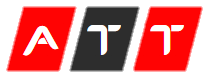Read Time:2 Minute, 41 Second
Subscribe
Login
0 Comments